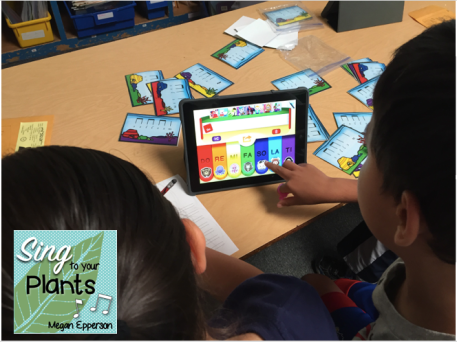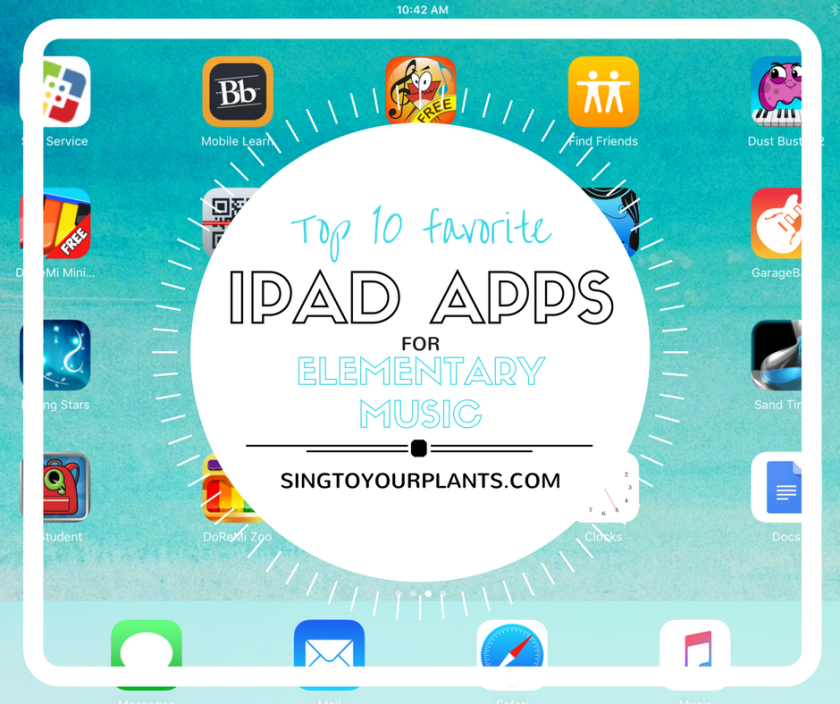
Let’s talk iPads! From one to 1-to-1, no matter how many iPads you have can be an excellent way to extend your students’ learning and engage them in one of their favorite (for better or for worse) items – technology.
First off, don’t be scared of technology. The most wonderful thing about it is that your students will probably not only figure out any issues you might encounter but might help discover new features or ideas within the apps you use. You should, of course, preview anything you show (check for inappropriate ads or prompts to purchase upgrades). Sometimes when we get a new app or find a new website, I’ll have the students help me play around and explore. We’ll experiment a little bit and then reconvene – what did you find? What didn’t you understand?
I’ve compiled a list of my favorite 10 apps – most are free, some can be used at stations and some can be led by the teacher during whole group. Feel free to explore them, try them out, and let me know what others you have fallen in love with!
1. GarageBand ($)
This is a STAPLE. GarageBand has so many opportunities and options for you! It is wonderful for our students because the Smart Instruments and the loops provide no-fail ways for your students to compose their own projects. The tempos default to the same speed as you record new tracks and the loops tend to overlap in key correctly (not all, but they tend to work more often than not).
When we need to practice singing a song but need to shake up the repetitions, I’ll ask individual students to select and piece together a Smart Drum track to accompany us. Talk about instant interest!
New on the iOS update is this new “Live Loops” feature – suddenly your students can be their own DJ and mix together dubstep loops, Chinese modern loops, funk loops – you name it!
2. Rhythm Cat Lite (free)
This is a great app for your upper kiddos – Rhythm Cat Lite (or the paid version) will help reinforce rhythms with your students. I’d start this app with 2nd grade after they’ve learned half notes – the first couple of levels start right off with quarter notes and half notes and then extend to whole notes and dotted half notes. It’s not quite in line with typical Kodaly sequences (it’s probably better for piano students) but it’s a great way to practice rhythms kinesthetically (by pressing and holding the button for the durations).
Also, kitties!
3. Falling Stars (free)
This is a fabulous app to explore timbre and creative sound. My Kindergarteners beg to play this game! Simply put, you choose a leaf pattern at the bottom, draw with your finger, and then let the stars fall on the drawings and listen to the result. Each leaf pattern makes a different sound when the star falls on it – we use it as a way to start discussing timbres and how sounds are differentiated from each other.
4. DoReMi Zoo (free)
What a great way to practice solfege! My students use this at stations with flashcards – they play the keyboard on the screen and hear the patterns as played by the iPad. You could also use this as a way for students to hear their compositions – while I want to trust that I have perfectly built up their aural skills, I know they aren’t perfect, so this let’s them hear accurate patterns and helps to reinforce the correct skills and not best-guesses.
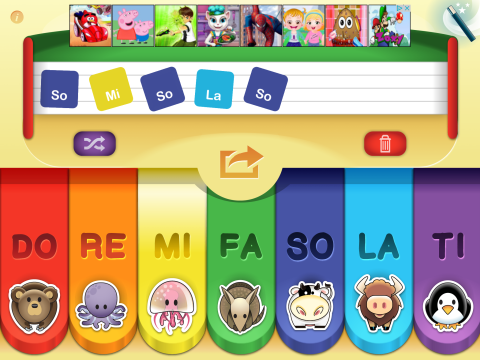
5. Playpad (free) 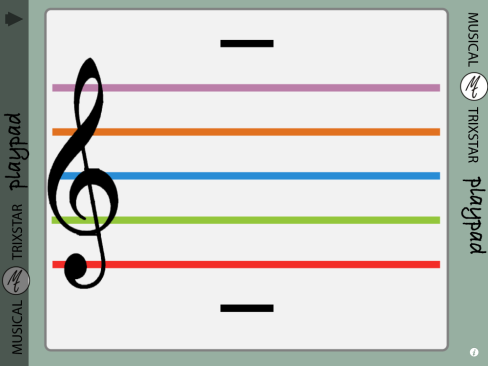
This takes a slightly different direction than DoReMi Zoo (app #4). This one makes sound wherever you touch on the staff – this helps students translate notation on the staff to sound or reinforce patterns.
6. Incredibox ($) 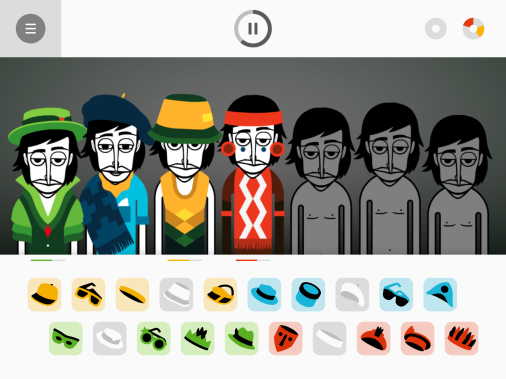
MY. STUDENTS. LOVE. THIS. APP. And what better way to teach ostinato? Incredibox is also a free website (incredibox.com) – students choose a clothing item to put on the character and it creates an ostinato pattern. Some are melodic in nature, some rhythmic, some beatboxing – layered on top of each other, they create a fascinating and fun set of songs! The combinations are endless, and my students could play this for days.
7. Monkey Drum (free)
My K-2 students use this one for rhythm practice and composition. Monkey Drum has an echo portion where you tap the drum and the monkey answers – your students can play this with flashcards or compose their own patterns for the monkey to play. There is also a song builder that uses pentatonic scales to set up simple repetitive patterns that the students control.
8. Camera & Video App (free)
It’s easy to forget about this included app, but the camera provides lots of ways to accentuate and help your teaching. I particularly love using the video app for recorder – I’ll go through and record how-to videos for different songs or different concepts (all done in the comfort of my own home!) and the students can go back and review the videos as needed.
I also use the video app for my students when they’re ready to test for Recorder Karate belts – I can only listen to so many at a time when I’m working one-on-one during a class, plus my more introverted students love being able to work on their own time with just an iPad watching them.
Need to increase your contact with your parents? Start a newsletter, and take pictures of your class doing different activities in class, and send out a few action shots! It’s free advocacy for you (How many parents really know what you do? How many administrators really know what you do?) and scores you credibility and visibility into your classroom. (Plus, your students love to pose for the camera!)
9. Noteworks (free)
There is a free and paid version of this app. This particular app does a helpful job of reinforcing naming notes on the staff. This is great for 3rd grade and up. Do be mindful that the first level is middle C to G on the second line of the treble clef, so this app does very well if you work on notes below the staff as well as just the lines and spaces. It’s a competitive, interactive game that challenges you to perform at varying speeds – you have to either name the letter or play the note on the piano before it gets incinerated at the end of the assembly line. My piano students loved this when I taught private piano lessons – plus, you can change the speed of the notes to challenge your students as they get more comfortable.
10. Sand Timer (free)
This last app might come as a disappointment to you – but don’t write this app off so quickly. Having some kind of visual timer for your students can clean up so many loose behaviors when it comes to collaborative or individual activities. I will put up this timer on our projector screen when we are doing worksheets, group work, playing an iPad game, taking turns using Kagan strategies, practicing recorder independently, working in stations – anything for when my students are engaged on their own and might be able to drag their feet or miss a transition. Having a visual timer let’s them check on how much time they have left to complete, gauge whether they have time for an extension activity (if I’ve provided one), pace themselves on their worksheet, or just keep a mental awareness that a transition is happening soon and they need to be prepared (I have so many students who require prep before a transition to a new activity). Also, if there’s a sound with your timer, it helps save your voice from trying to shout over the students or hope they pay attention to your quiet signal. With a timer, it’s an inanimate object giving the students the instruction to clean up and transition. You can’t argue with the timer or think the timer is being unfair – and thus, the timer becomes a teacher’s best friend.